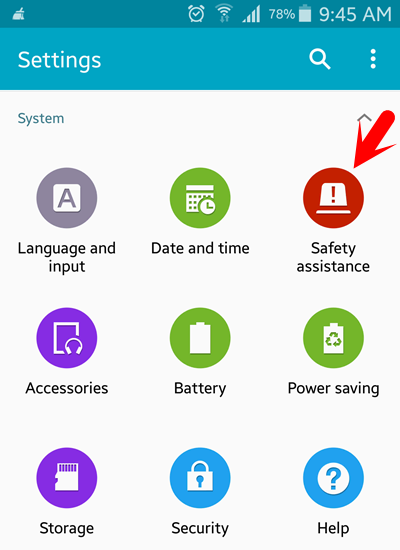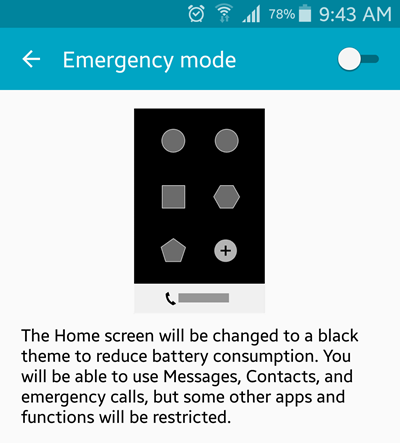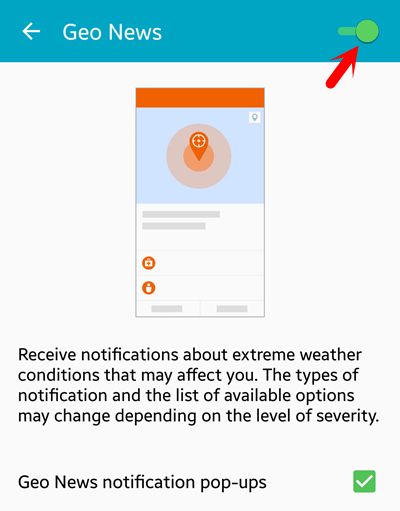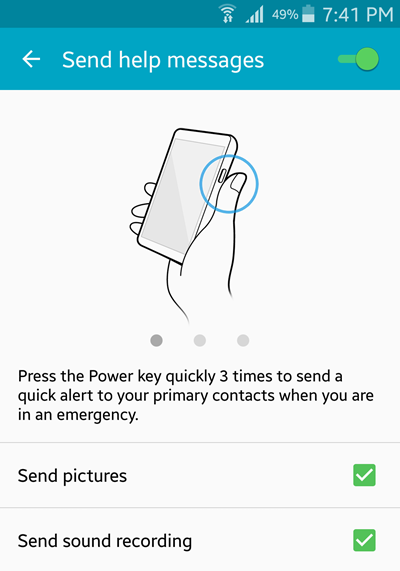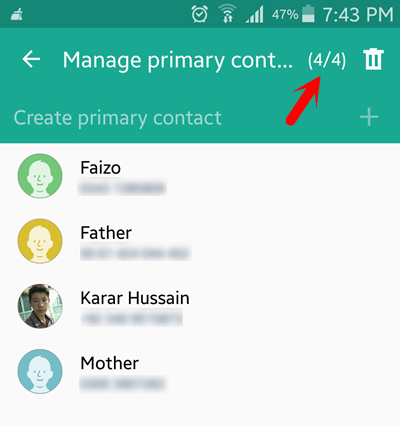What is Safety Assistance?
Safety Assistance is a great feature on Samsung Galaxy S5 and the latest versions of Android smartphones. Inside Safety Assistance, there are some best tools that every Samsung Galaxy S5 user can use them like; Emergency Mode, Geo News, Send Help Messages, and Manage Primary Contact. These tools do the various function that we are going to explain each of them in this step by step guide.
How to Customize Safety Assistance?
First what you are going to do is open up the Samsung Galaxy Settings> System> Safety Assistance.
Enable Emergency Mode
When you enable the emergency mode, the Home Screen will be changed to black theme. To reduce the battery consumption, you will be able to use Messages, Contacts, and Emergency Calls, but some other apps and functions will be restricted.
Emergency Mode Saves Battery Power by
Changing the color of the screen to grayscale Restricting application usage to only essential applications and those selected by you Turning off Mobile data when the screen is off Turning off connectivity features such as Wi-Fi and Bluetooth After Emergency mode has been disabled, the Location settings may remain as the were in Emergency mode
To enable “Emergency Mode” simply, click on the EM then enable from the upper right-hand side.
Enable Geo News
By the enabling Geo News, you will receive notifications about extreme weather conditions that may affect you. The types of notification and the list of available options may change depending on the level of severity.
Enable Send Help Messages
When you enable this tool, it will aid you to send an alert message to anyone who you have selected for the alert situation. To send Quick Emergency message to your primary contact, just press the power key quickly for three times then automatically the message will send to your primary contact.
Managing Primary Contacts
To manage Primary Contacts, click on the Primary contact option then press on the + sigh at the right-hand side. Choose the Primary Contacts that you want. Once you are satisfied that everything looks okay. Click Done. We recommend you to visit these articles as well.
Give Only One Reason Why You Use Android Instead of iOS Enable Ultra Power Saving Mode on Android Devices Take Anyone Photos Who Unlocks Your Smartphone Some Tips and Tricks on Samsung Galaxy How to Connect Samsung Galaxy to TV?
This was one of the Samsung Galaxy S5 and other Android latest version trick that you can set up for your Android device.