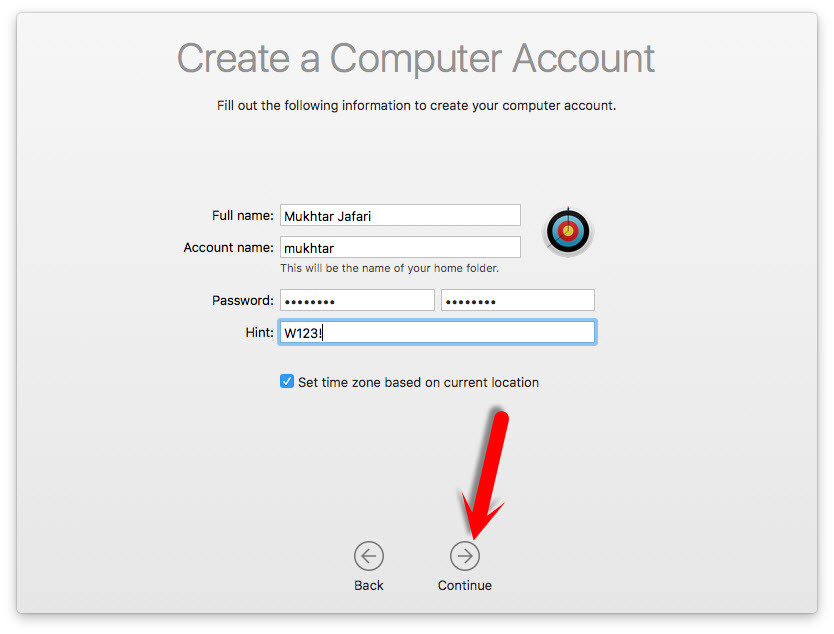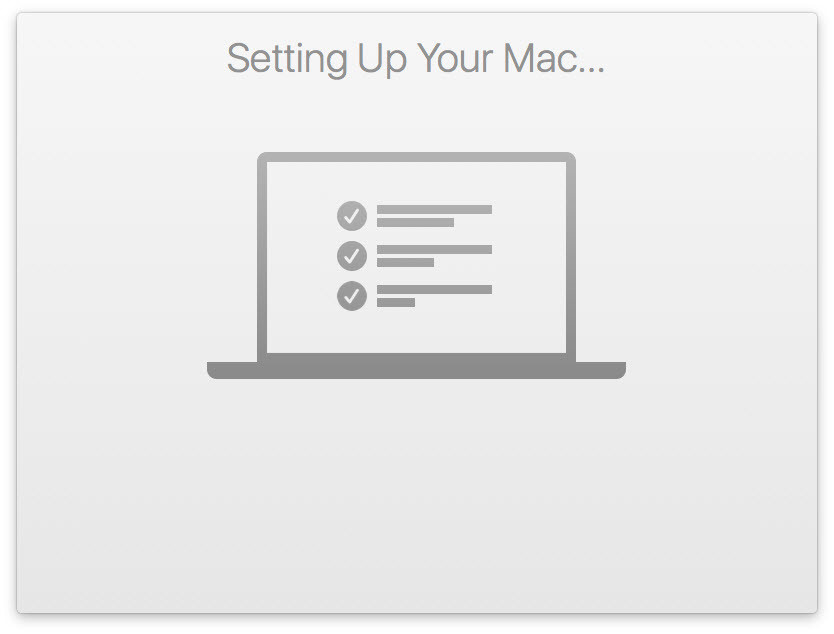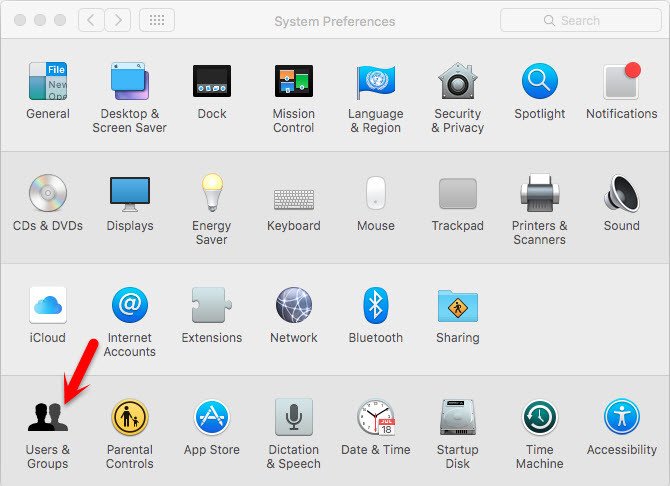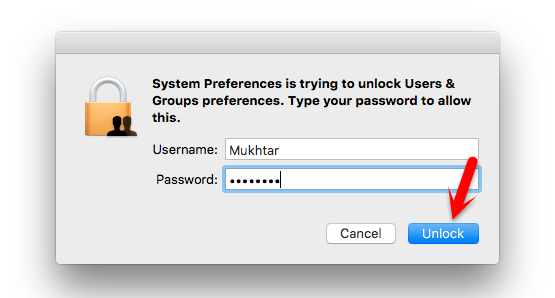Related Post: How to reset forgotten macOS Sierra Password?
Reset Forgotten Mac OS X El Capitan Password
Most of the Mac users don’t know how to reset forgotten Mac OS password so when they don’t remember the password, simply change the operating system. I think it’s not a correct way because they might lose lots of personal files and folders that don’t want to lose. Again they think there is not any way to reset the password. Don’t worry about losing data or personal files. Because we are going to show an easy way to reset Mac forgotten password within 2 to 4 minutes. Step #1. Restart your Mac computer then press and hold on the Command+S from the keyboard. Step #2. You’ll be promoted to a black colored screen with white color text. So type the following commands after one another.
mount -uw rm/var/db/.applesetupdone shutdown -h now
Your device will restart and you may see the below screenshot. Select Language. Now you have to create a new user account for your Mac device. If you don’t know how to create a new user account see this article. Choose the keyboard for your Mac operating system. Then click continue, if you have WiFi connect it otherwise hit the Continue button to skip this step. Choose Don’t transfer any information now, click Continue. Like this just click Continue until you see the below screenshot. Now in creating a computer account window, enter the necessary information then hit the Continue button. Again hit on the Continue button until you see the setting up your Mac window. And now you are done. But the main purpose is still remaining. Now you’re logged in with a new user account.
Reset Old User Account Password
Go to the upper left-hand side, click on the Apple icon then choose System Preferences. Click on the Users & Groups. Unlock the lock by typing your username with a password. From the left-hand side, choose the old username. As I have selected wikigain here. Once you have selected the user then tap Reset Password. Type a new password and verify it. If you would like to enter a hint just type and tap on Change Password.
Conclusion
This was a very easy and simple way that you can reset the forgotten Mac OS X El Capitan password. Just create a new user and reset the password of an old user. You don’t need to know what the password was. If you have any questions feel free to comment below this post and we will try to respond to it ASAP.