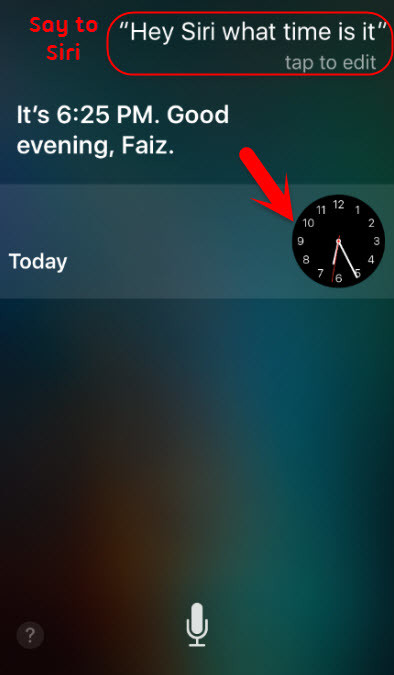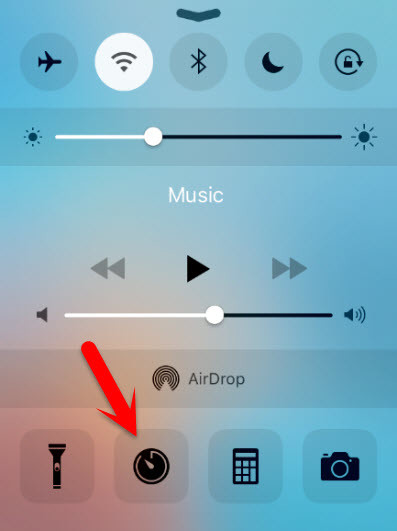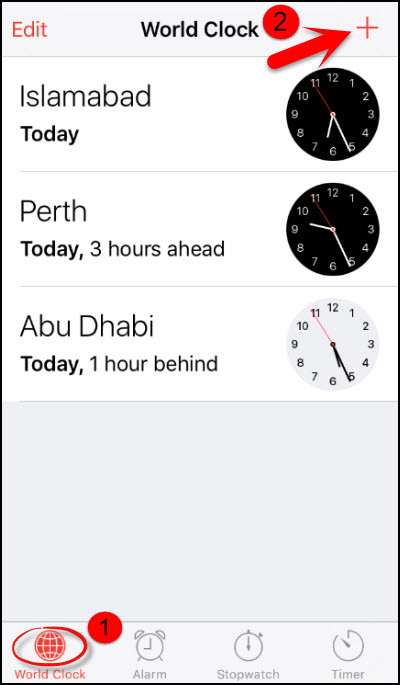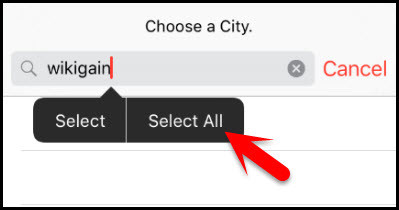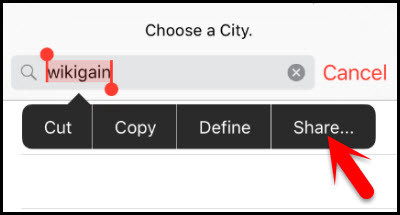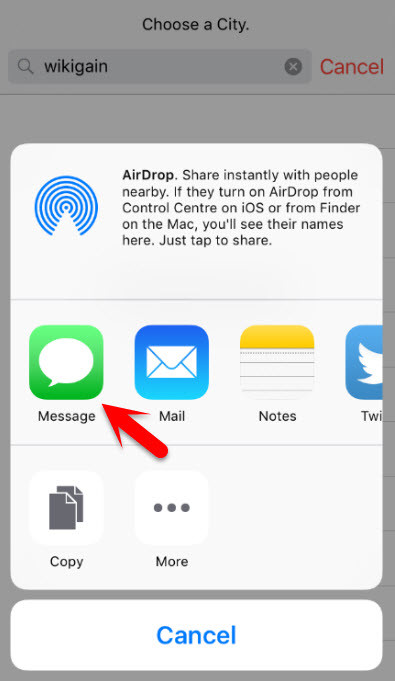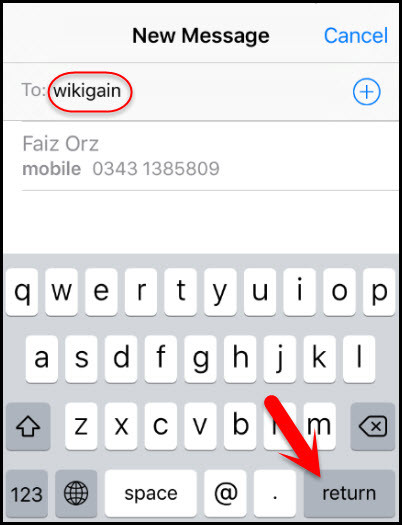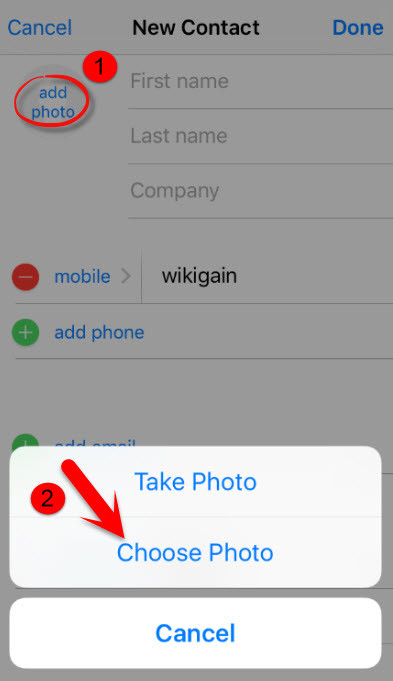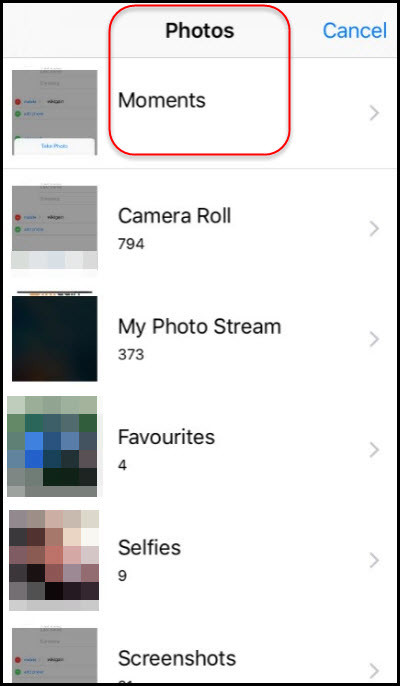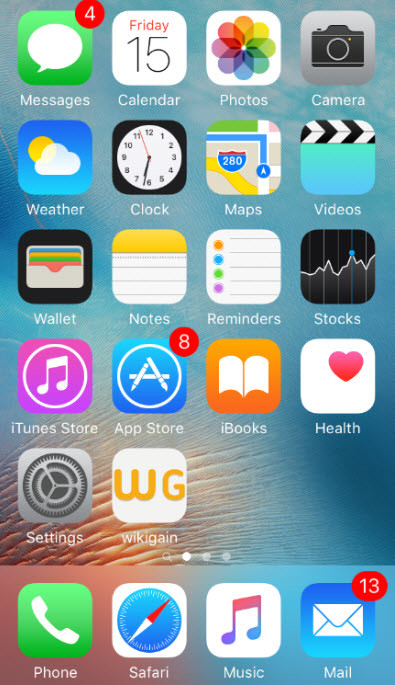Unlock iPhone without Knowing Passcode
Note: This method will not work on the latest version of iOS since Apple has already fixed it. Step #1. If Siri is enabled on your device and your device is connected to the internet, then Press and hold the Home button to active Siri. When it is opened and ready to listen to you, then Say to Siri “hey Siri what time is it?” and when Siri told you, then it will show the clock on the Siri’s screen. Now tap on the clock. Step #2. If the Siri is disabled or you’re not connected to the internet, then Open Control Center and tap on Clock. Step #3. Here from World Clock section, tap on “+” plus button to add world clock. Step #4. Now on the search box type “wikigain”. When you typed then tap on “wikigain” that you typed, and it will show you two options to choose. Tap on Select All. Step #5. When you select all, then you must see Cut, Copy, Define, Share. Now tap on Share. (like a shot below) Note: This Share button might not be available every time. If you didn’t find the Share button there, then try these steps a few more to see it. Step #6. After you have done the step above, then, you will see the Share Feature. Now tap on Message. Step #7. Now type wikigain in front of “To:” and tap on return. Step #8. After you tapped return then in front of “To: “wikigain” text will select and the colour will change to Green. Now tap on “wikigain” with green colour. Step #9. Here tap on Create New Contact. Step #10. In this step, tap on add photo and Choose Photo. Step #11. While you moved to Photos library then press the Home button. Step #12. And now here you can see that you’re on the device without the passcode. Remember: This is only for educational purposes and this method works when your iPhone Siri is turned on. Sometimes the share button will not appear, but often the share button appears.
Unlock iPhone without Knowing Passcode by Tenoshare 4uKey
Tenorshare 4uKey is a software designed to help you unlock the Apple ID or locked screen in just a couple of minutes. The main focus is to eliminate the hassle and help you access all those features you need very fast and with the utmost convenience. The great thing about this tool is that you just installed it and follow a couple of steps to make it work. There’s nothing complicated about it, which makes it perfect for those of us that want a one and done solution. With Tenorshare 4uKey, you will be able to do that, as well as bypass the iPhone and iPad screen passwords instantly (4 or 6 digit passcode, Face ID or Touch ID) without having to rely on iTunes or even iCloud. This helps you save a lot of pressure and time, all while focusing on getting the job done as quickly as possible. It really is the best of both worlds, and the results themselves can be extremely impressive every time. Download Tenorshare 4ukey How does it work? The process of unlocking your phone with Tenorshare 4uKey is very simple and it’s designed to not waste any of your time. It will help you access your phone without having to deal with any issues or challenges. Step 1: Download and install Tenorshare 4uKey on your computer and then click “Unlock Lock Screen Passcode”
Step 2: Connect your iPhone to the computer, and click “Start”.
Step 3: Install the latest firmware package. You will need to choose the save path on your computer and wait until the firmware is fully downloaded.
Once that is done, you will need to press “Start Unlock”. The thing to note here is Tenorshare 4uKey will do all of this on its own, there’s no need for any input.
Step 4: After this process, you will need to set up your iPhone as a new one. You can add a new Face ID, Touch ID and passcode. In case you have a backup in iCloud or iPhone you can choose to use that one and revert to that version.
This was all about how to unlock iPhone without Knowing Passcode. If you’ve any question or query, please feel free to share in the comment section down below.