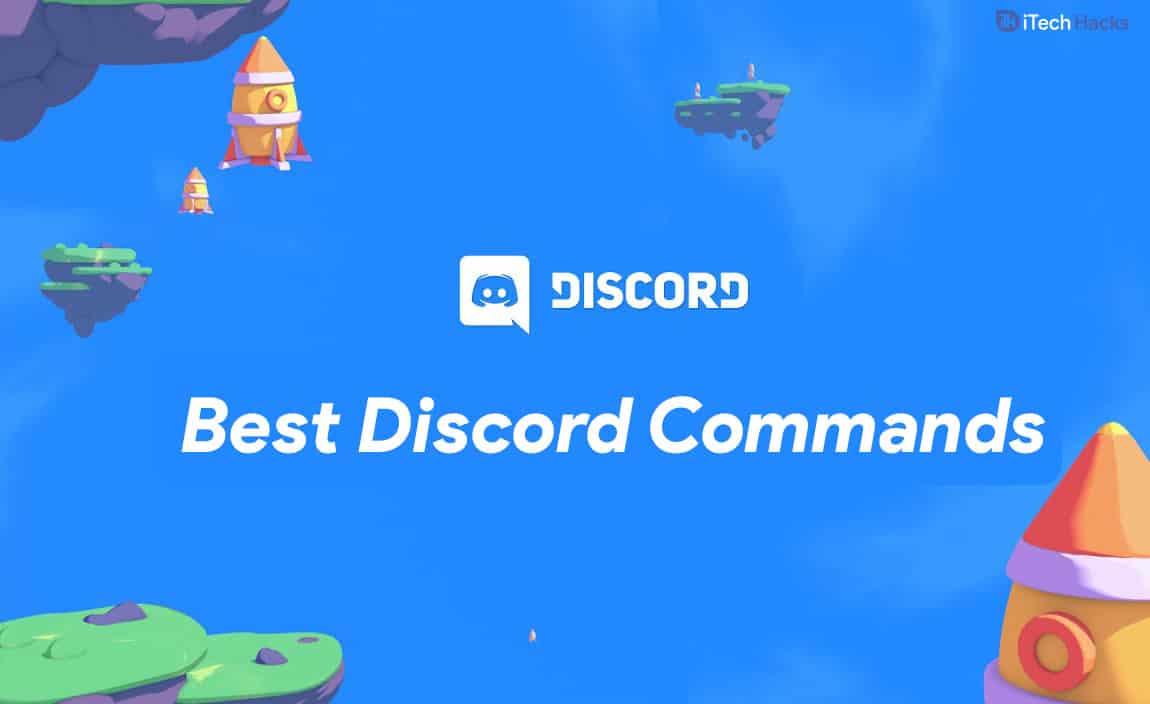There are numerous games available for smartphones, PCs, and other gaming devices. While playing these games, it is essential to communicate with your team members to coordinate with them via voice or text. Most games provide an inbuilt communication setup, while some games are not equipped with them at all! To avoid any miscommunication between you and your team members, you can make use of Discord.
What is Discord?
Discord is a messaging and VoIP application that can be used to communicate with other users via text, voice, or video. All the services provided by Discord are free of cost. You can either join a pre-existing sever or create a new one.
0.1 What is Discord?1 List of Discord Commands1.0.1 #1 nick [new nickname]1.0.2 #2 membercount1.0.3 #3 TTS [message]1.0.4 #4 Giphy [search term]1.0.5 #5 Emotes1.0.6 #6 Moderation Blacklist Add [phrase]1.0.7 #7 Serverinfo1.1 What are bot commands on Discord?1.2 Discord Custom Status & Bots1.2.1 #1 mute [user] [minutes] [reason]1.2.2 #2 role [user] [role name]1.2.3 #3 kick [user] [reason]1.2.4 #4 ban [user] [limit] [reason]1.2.5 #5 softban [user] [reason]1.3 Conclusion:
It is available in more than 25 languages and is compatible with several Operating Systems, including Windows, macOS, Linux, iOS, and Android. You can also use this software on a web browser. Discord is a user-friendly application where you can make use of various commands to customize to make it more useful for you and your team members! Thus, here we are with a list of all the helpful Discord commands which you can use to customize your discord server. READ MORE: How to Fix Discord Awaiting Endpoint Error (Guide) Some of the most useful Discord Commands include:
#1 nick [new nickname]
When you join the discord, you are assigned a nickname. If you wish to change this name, you can use this command.
#2 membercount
If you wish to get the exact number of members in your sever, at any particular time, you can make use of this command.
#3 TTS [message]
You can use your voice channel anytime you want to talk to your team members. However, if your mic is not working, you can make use of this command. The message which you type will be read out loud in the chat room to everyone.
#4 Giphy [search term]
Just like you make use of gifs on WhatsApp and other social media platforms to show your true emotions, you can use them on Discord too. This command will help you in discovering several gifs based on your searched term.
#5 Emotes
To enhance your chatting experience, you can also insert various emojis in your text. To browse the list of emojis, you can use this command on Discord.
#6 Moderation Blacklist Add [phrase]
If you are an admin of a Discord chat room, you can ensure that some particular phrases are not displayed on your channel. These phrases can be abusive words or any other phrase in general. You can do it using this command, and that phrase will be blacklisted in your channel.
#7 Serverinfo
This command can be used to get all the information about your channel. This information includes various stats and other useful information. READ MORE: Discord Overlay Not Working – 6 Methods to Fix
What are bot commands on Discord?
If you have created a server on Discord, you must make use of bots to perform various tasks. First, you need to incite a bot to your server and then approve or deny permissions you want to give to the bot. Finally, Authorise the bot and start using it on your server with the Discord Commands.
Discord Custom Status & Bots
Some of the best Discord Commands for Bots include:
#1 mute [user] [minutes] [reason]
If you want some silence in your Discord server, you can mute all the users or some specific users with the help of this command. You can set a time limit to it or you can unmute them whenever you wish.
#2 role [user] [role name]
For immediately assigning a role to any user, you can enter the name of the user and the role which you wish to assign in this command.
#3 kick [user] [reason]
For permanently banning a user from entering your server, you can kick them out with the help of this command. The user can rejoin only when invited.
#4 ban [user] [limit] [reason]
If you wish to restrict a certain player from your Discord server for some time, you can use this command to do so!
#5 softban [user] [reason]
This command is similar to the ban command, but the difference is that in softban, it bans the user and immediately removes the ban. It is more like a warning shot to the user. It also kind of refreshes the messages sent by the user in the chat room.
Conclusion:
These are some of the best Discord commands which you can use to make it even more user-friendly. Discord app is a handy and full-featured chatting app. It is the most popular app for the features of text and voice chat. As you can also do a screen sharing with up to ten people at once. If we have missed out on any such useful Discord commands, then please let us know about it in the comments section below.
Δ