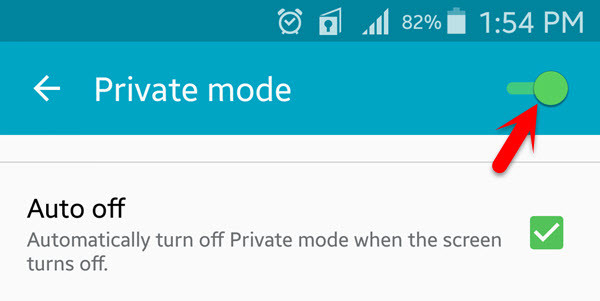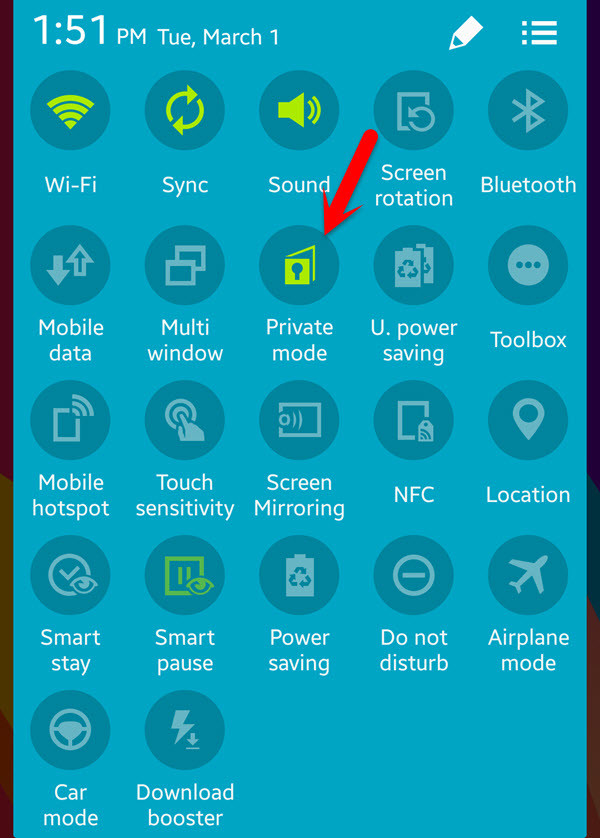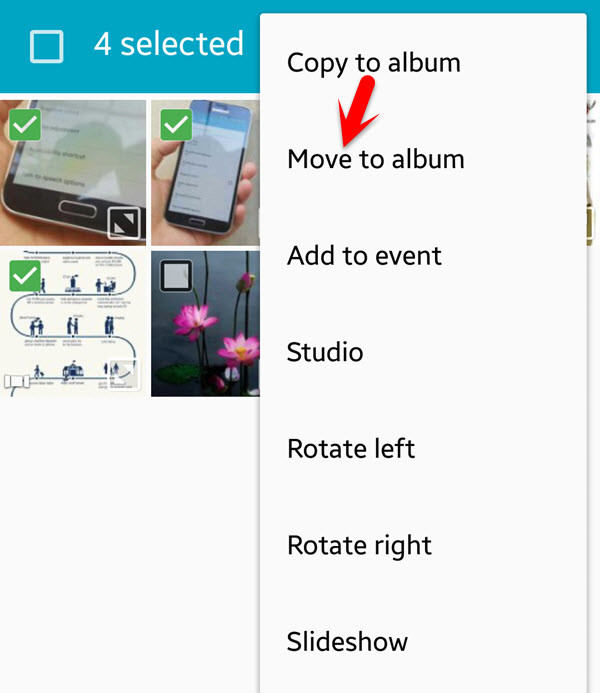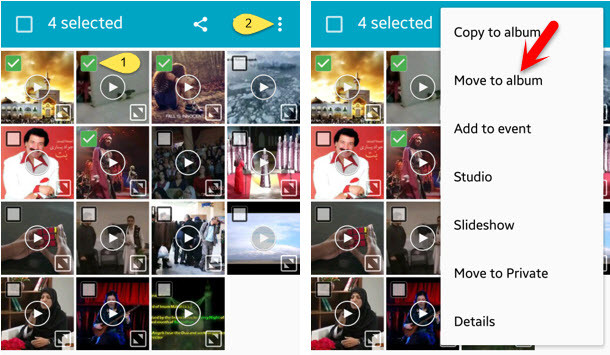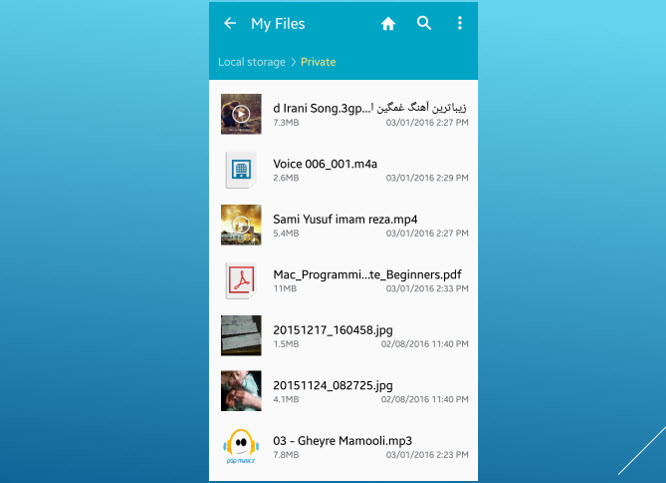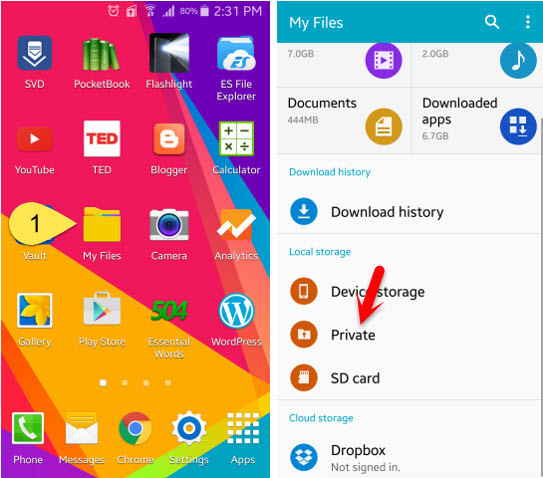Private Mode is a new feature of Samsung Galaxy S5 and the latest Smartphones of Samsung company. Private Mode is actually hiding your photos, videos, music, and so many more. For hiding the files and folders on Android or any other Smartphones, you have several ways to hide your gallery, videos, music, and many more. But Android made your work easy. Now you can put your device on Private Mode and transfer your personal files to private then now know what you have inside your device until he or she enables Private Mode. It’s somehow complicated and you will not understand this until you pay full attention to it. So pay your attention and read each paragraph carefully. Before we get started that how to use Private Mode on Samsung Galaxy and it’s new versions. Let tell you one thing. Here, we will discuss How to Enable Private Mode and how to use Private Mode.
How to Enable Private Mode?
To Enable Private Mode, navigate to your device settings then choose Private mode from the Personalization tab “Private Mode”. Now Enable it from the top right-hand side. Second that you can Enable Private Mode on Samsung Galaxy S5 is to slide down from the top of your device to down then find Private Mode icon. When you found, tap on it. It will Enable from here as well. Hide content you want to keep private. Turn this mode off after use to protect your hidden content. Private Mode will also be automatically turned off when the device turns off. Use Private Mode to keep content in the following applications private.
Gallery Video Music Voice Recorder My Files
Now, we will show you all these mentioned applications.
Add Gallery to Private
You can add your personal files to private and no one can access them when the private mode is disabled. Go to Gallery and select all the images that you want to hide them. Once you have selected the pictures then click on the three dots icon at the top right-hand side. Now you have two options to choose “Copy to Album”, “Move to Album”. If you want to hide the pictures completely from your device. So I recommend you to choose Move to Album. If you want to have the pictures in the gallery so choose “Copy to Album”. You can choose any of them.
Put Video to Private
If you have videos and want to hide them. So it’s the best way to use private mode for hiding your videos. You don’t need any third party software. Just enable private mode then hide your videos. Go to the gallery and choose all the videos that you want to put them private. Fist select the images then tap on dots the upper right-hand side. You will see the small window pops up. Now you have two options to choose. Whether you select “Copy to Album” or “Move to Album”. Choose one of them then your videos will be transferred to private.
Transfer Music to Private
Add your private music to the Private mode. It’s very easy and simple like the above step that mentioned to you. Open up any music player. I recommend you to choose Samsung Galaxy default music player. Now select all those music that you want to put them in the private folder. Tap on three dots at the upper right-hand side then choose move to private. Automatically those tracks or music that you have selected them would be sent to the private folder.
Save Voice Recorded & My Files to Private
Private Mode has this functionality to save the voice recorder to the private folder. If you have recorded your voice or something that you don’t want others to know about so save all those secrets voice on the private folder. On the other hand, you can save various files to the private folder. Go to Voice Recorder application then choose those voice that you don’t want other listen to it. Click on the three dots at the upper right-hand side then tap on Move to Private. To Move any other files from SD card open My file application then chooses any file that you want to move it to the private folder. Once you are satisfied, click on three dots at the upper right-hand side then tap on Move to private. Sometimes you might not love to save photos, videos, music, voice recorder, and another file in the private folder. If you don’t like to keep some files private so go to your file manager. Click on the Private button. Now choose those files that you would like to take it out from private. Once you have done and agreed, tap on three dots which is shown to you in the screenshot below. Now choose Remove from Private. At the end, I would like to tell you that Private Mode is not so much difficult if you read this article very consciously. This was all about how to use Private Mode on latest versions of Android devices. I hope that you have gotten something from this pictorial tutorial. If you have any kind of question so feel free to ask us below this post and we will response it within 24 hours. Thanks for being with us.