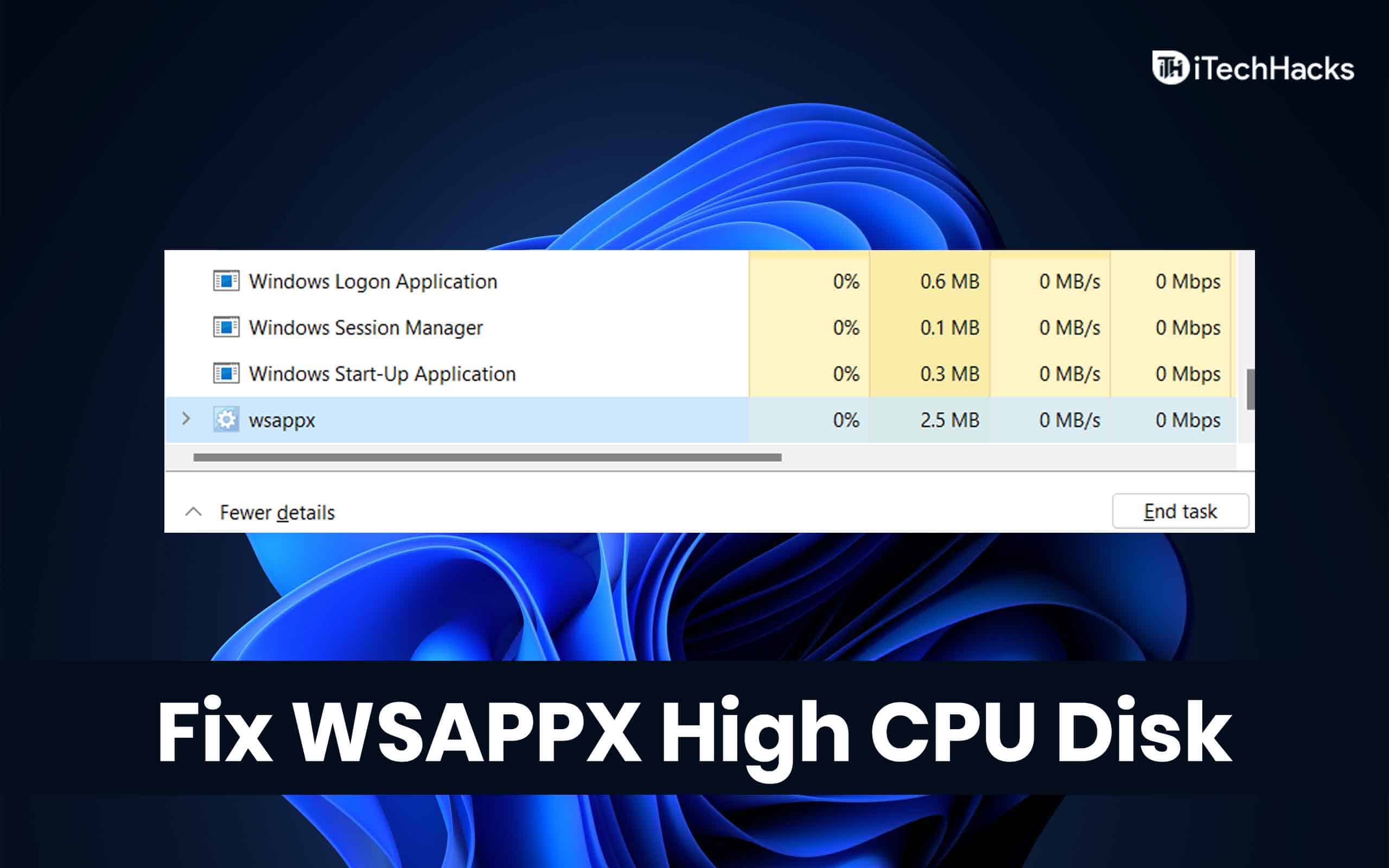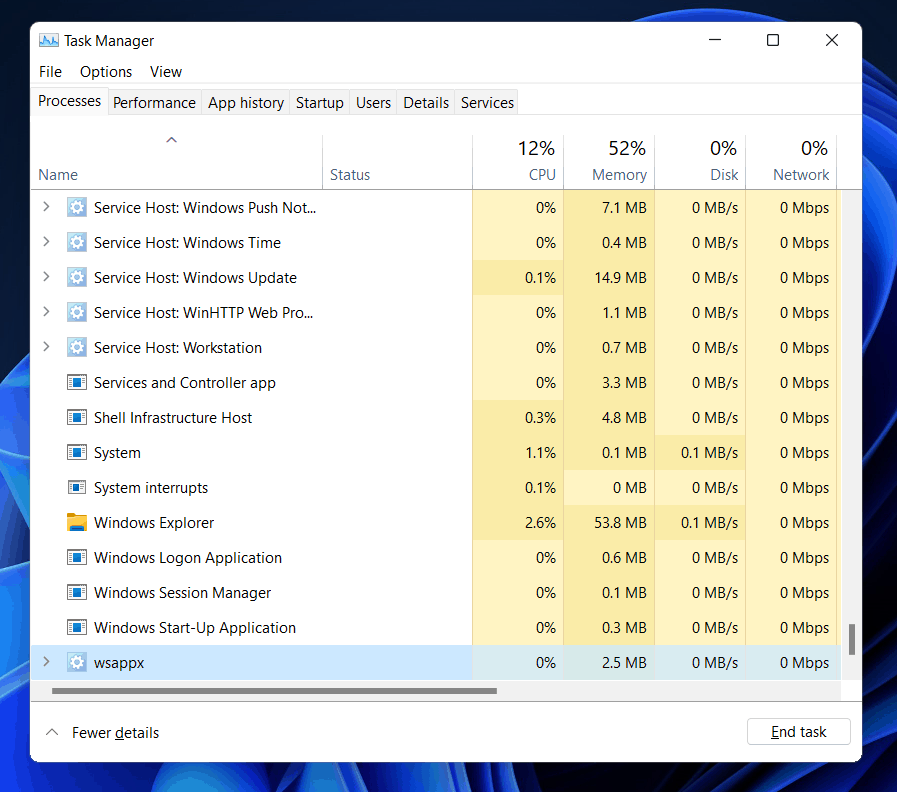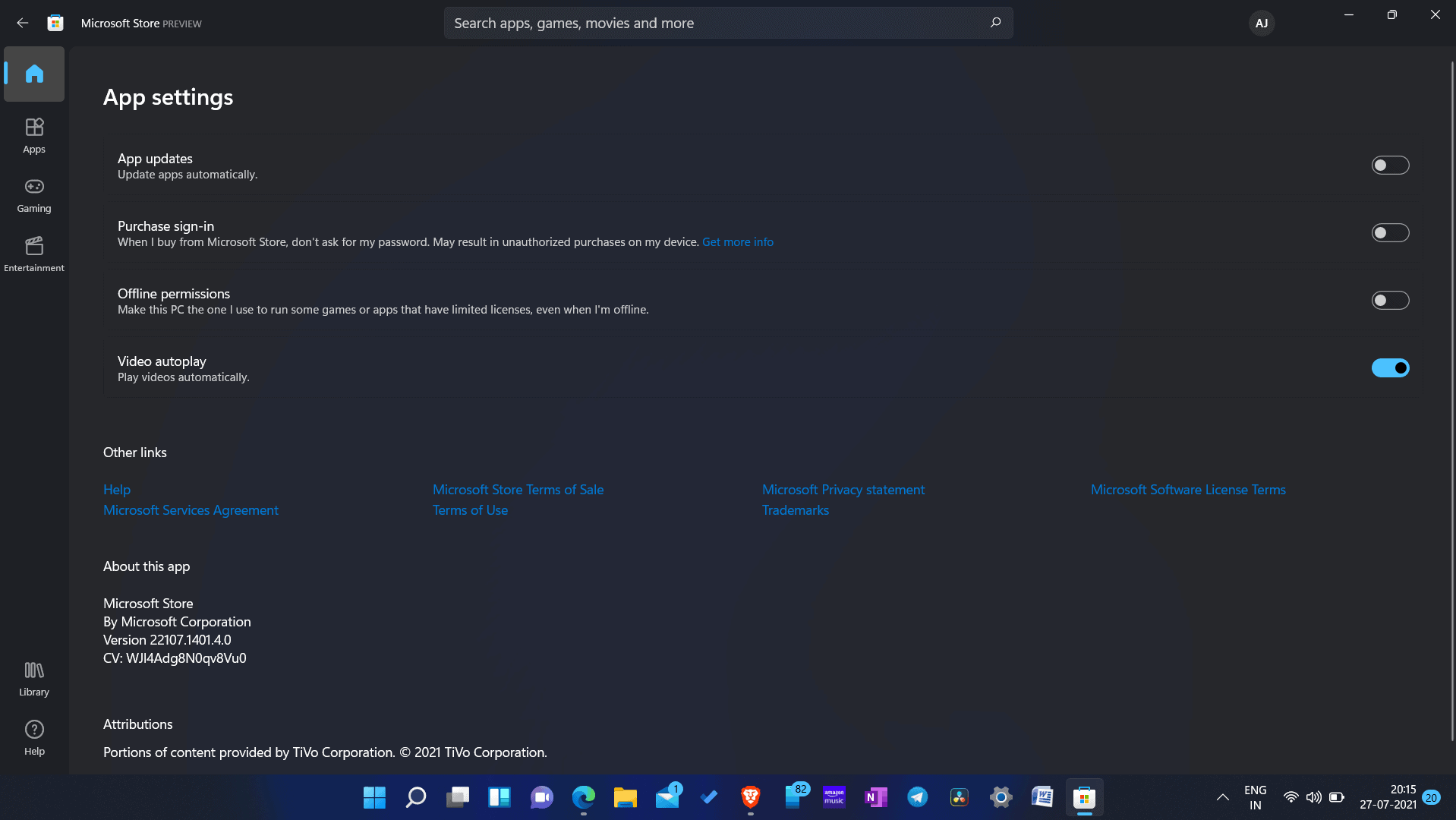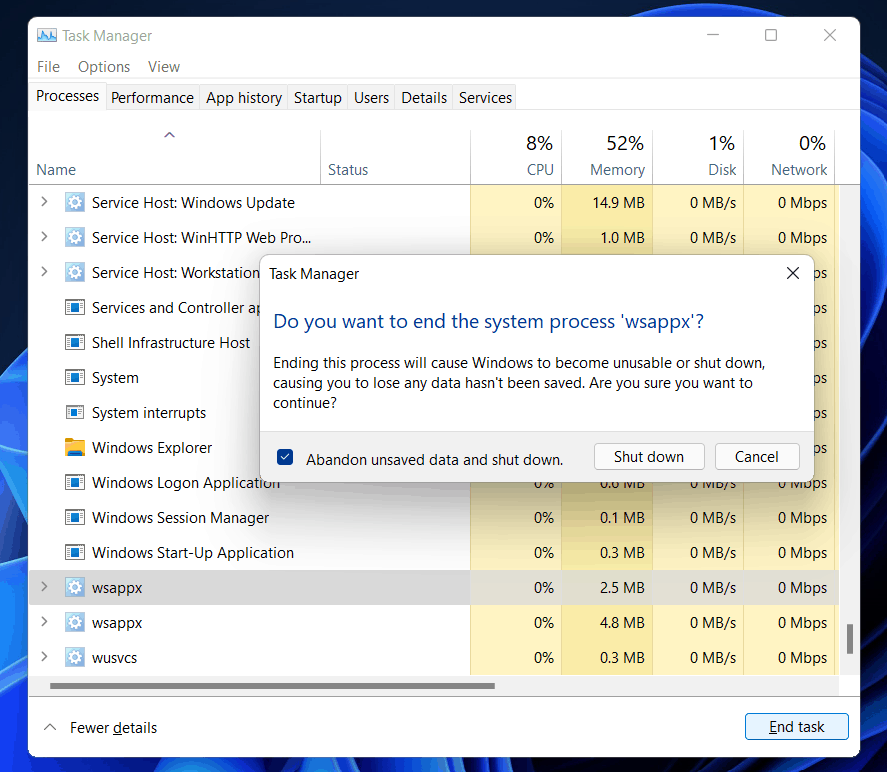Many people have considered it suspicious and alarming because of the resources it occupies.
Fix WSAPPX High CPU Disk Usage
This article will discuss what WSAPPX is and why it has high disk usage in Windows 11 and Windows 10/11.
1 Fix WSAPPX High CPU Disk Usage2 What Is WSAPPX?3 Why Does WSAPPX Cause High Disk Usage?4 How To End WSAPPX And Stop High Disk Usage?4.1 Stopping Apps From Automatically Updating4.2 Killing WSAPPX Process5 Summing Up
What Is WSAPPX?
WSAPPX is a background process in Windows PC that is meant to handle various tasks like installing, removing, and managing apps from Microsoft Store. You will notice this process in Windows 10 and Windows 11 because this process is meant for Universal apps through Microsoft Store.
When you expand this process on task manager, you might notice a sub-process named WSService or Windows Store Service. There will also be an identical process named ClipSVC (Client License Service) and AppXSVC (AppX Deployment Service). ClipSVC and WSService are there to provide infrastructure support for the Microsoft Store. Disabling them can cause a problem with Microsoft Store apps, and they might eventually not work properly. They protect against privacy for the Microsoft Store Apps. APPXSVC process is designed to deploy apps. This process will run whenever you install, remove, or update the app from Microsoft Store.
Why Does WSAPPX Cause High Disk Usage?
Well, this isn’t anything unique or new to Windows. Mostly, when you open Microsoft Store and start browsing around, the WSAPPX process will automatically start in the background. When you try to download the app, update it, or remove it, the process will use more resources to do the task for you. This not only happens with Microsoft Store apps. Even when you try to install traditional apps with the traditional method or run the setup, the process will take up resources. However, if you don’t even use Microsoft Store to update apps, you might still encounter the WSAPPX process. It is because apps get updated in the background automatically.
How To End WSAPPX And Stop High Disk Usage?
Once you are done downloading or updating the apps, you no longer need WSAPPX. However, if you don’t use Microsoft Store, there’s no such requirement for WSAPPX. Sometimes you might not be using Microsoft Store and still find the process to consume resources. This can probably affect the performance of the PC. If you face this issue, then you can fix it. To fix the issue, you can follow the steps given below-
Stopping Apps From Automatically Updating
You may probably encounter this process to be running in the background if the apps are updating through Microsoft Store. To stop apps from updating automatically in Microsoft Store, follow the steps given below-
Open the Microsoft Store on your PC. Click on the three ellipses that you will find at the top right corner.
Click on the settings. Here you will see update apps automatically toggle.Turn the slider off. This will disable the updates from automatically downloading.
Killing WSAPPX Process
As WSAPPX is a Windows process, it is not recommended to kill it. Killing WSAPPX can cause Windows to become unstable and may shut down. However, if it is consuming a lot of CPU and memory resources, you can kill it in the task manager. To kill WSAPPX using task manager, follow the steps given below-
Open the start menu and search for task manager.Head to the processes tab in the task manager.Search for WSAPPX in the task manager. Select it, and then click on end task. When you click on end task, you will get a warning. Do note that you will have to save all the tasks you were doing because ending the task will shut down your PC.
Check the abandon unsaved data and shut down the checkbox, and click on the shutdown button to end the task.
RELATED GUIDES:
Service Host SysMain High Disk Usage In Windows 10How To Fix PrintNightmare Vulnerability Issue In Windows 10Windows 10 Media Creation Tool: Create ISO Installation Media
Summing Up
That’s what WSAPPX is. As it is a process that is encountered when Microsoft Store does some tasks in the background, this might consume resources. Please keep in mind that you have no control over this process and have no way of knowing when it will start or stop. This will start and stop on its own. It is not recommended that you try to remove it because it may cause issues with Microsoft Store and its app. If you try to close it, it may shut down your computer. If it uses a lot of your resources, don’t worry about it; Windows will take care of it automatically, and you won’t have any problems.
Δ